I decided to write this post to primarily act as a reminder to myself when dealing with programmatically creating content pages in Umbraco and expanding upon my previous post on setting a dropdownlist in code. I have been working on a piece of functionality where I needed to develop an import task to pull in content from a different CMS platform to Umbraco that encompassed the use of different field-types, such as:
- Textbox
- Dropdownlist
- Media Picker
- Content Picker
It might just be me, but I find it difficult to find solutions to Umbraco related problems I sometimes face. This could be due to results returned in search engines reference forum posts for older versions of Umbraco that are no longer compatible in the version I'm working in (version 8).
When storing data in the field types listed (above), I encountered issues when trying to store values in all field types except “Textbox”. The other fields either required some form of JSON structure or Udi to be parsed.
Code
My code contains three methods:
- SetPost - to create a new blog post, or update an existing blog post if one already exists.
- GetAuthorIdByName - uses Umbraco Examine Search Index to get back an Author document and return the Udi.
- GetUmbracoMedia - uses the internal Examine Search Index to return details of a file in a form that will be acceptable to store within a Media Picker content field.
The SetPost method consists of a combination of fields required by my Blog Post document, the primary ones being:
- Blog Post Type (blogPostType) - Dropdownlist
- Blog Post Author (blogPostAuthor) - Content Picker
- Image (image) - Media Picker
- Categories (blogPostCategories) - Tags
/// <summary>
/// Creates or updates an existing blog post.
/// </summary>
/// <param name="title"></param>
/// <param name="summary"></param>
/// <param name="postDate"></param>
/// <param name="type"></param>
/// <param name="imageUrl"></param>
/// <param name="body"></param>
/// <param name="categories"></param>
/// <param name="authorId"></param>
/// <returns></returns>
private static PublishResult SetPost(string title,
string summary,
DateTime postDate,
string type,
string imageUrl,
string body,
List<string> categories = null,
string authorId = "")
{
PublishResult publishResult = null;
IContentService contentService = Current.Services.ContentService;
ISearcher searchIndex = ExamineUtility.GetIndex().GetSearcher();
// Get blog post by it's page title.
ISearchResult blogPostSearchItem = searchIndex.CreateQuery()
.Field("pageTitle", title.TrimEnd())
.And()
.NodeTypeAlias("blogPost")
.Execute(1)
.FirstOrDefault();
bool existingBlogPost = blogPostSearchItem != null;
// Get the parent section where the new blog post will reside, in this case Blog Index.
IContent blogIndex = contentService.GetPagedChildren(1099, 0, 1, out _).FirstOrDefault();
if (blogIndex != null)
{
IContent blogPostContent;
// If blog post doesn't already exist, then create a new node, otherwise retrieve existing node by ID to update.
if (!existingBlogPost)
blogPostContent = contentService.CreateAndSave(title.TrimEnd(), blogIndex.Id, "blogPost");
else
blogPostContent = contentService.GetById(int.Parse(blogPostSearchItem.Id));
if (!string.IsNullOrEmpty(title))
blogPostContent.SetValue("pageTitle", title.TrimEnd());
if (!string.IsNullOrEmpty(summary))
blogPostContent.SetValue("pageSummary", summary);
if (!string.IsNullOrEmpty(body))
blogPostContent.SetValue("body", body);
if (postDate != DateTime.MinValue)
blogPostContent.SetValue("blogPostDate", postDate);
// Set Dropdownlist field.
if (!string.IsNullOrEmpty(type))
blogPostContent.SetValue("blogPostType", JsonConvert.SerializeObject(new[] { type }));
// Set Content-picker field by parsing a "Udi". Reference to an Author page.
if (authorId != string.Empty)
blogPostContent.SetValue("blogPostAuthor", authorId);
// Set Media-picker field.
if (imageUrl != string.Empty)
{
string umbracoMedia = GetUmbracoMedia(imageUrl);
// A stringified JSON object is required to set a Media-picker field.
if (umbracoMedia != string.Empty)
blogPostContent.SetValue("image", umbracoMedia);
}
// Set tags.
if (categories?.Count > 0)
blogPostContent.AssignTags("blogPostCategories", categories);
publishResult = contentService.SaveAndPublish(blogPostContent);
}
return publishResult;
}
/// <summary>
/// Gets UDI of an author by fullname.
/// </summary>
/// <param name="fullName"></param>
/// <returns></returns>
private static string GetAuthorIdByName(string fullName)
{
if (!string.IsNullOrEmpty(fullName))
{
ISearcher searchIndex = ExamineUtility.GetIndex().GetSearcher();
ISearchResult authorSearchItem = searchIndex.CreateQuery()
.Field("nodeName", fullName)
.And()
.NodeTypeAlias("author")
.Execute(1)
.FirstOrDefault();
if (authorSearchItem != null)
{
UmbracoHelper umbracoHelper = Umbraco.Web.Composing.Current.UmbracoHelper;
return Udi.Create(Constants.UdiEntityType.Document, umbracoHelper.Content(authorSearchItem.Id).Key).ToString();
}
}
return string.Empty;
}
/// <summary>
/// Gets the umbracoFile of a media item by filename.
/// </summary>
/// <param name="fileName"></param>
/// <returns></returns>
private static string GetUmbracoMedia(string fileName)
{
if (!string.IsNullOrEmpty(fileName))
{
ISearcher searchIndex = ExamineUtility.GetIndex("InternalIndex").GetSearcher();
ISearchResult imageSearchItem = searchIndex.CreateQuery()
.Field("umbracoFileSrc", fileName)
.Execute(1)
.FirstOrDefault();
if (imageSearchItem != null)
{
List<Dictionary<string, string>> imageData = new List<Dictionary<string, string>> {
new Dictionary<string, string>() {
{ "key", Guid.NewGuid().ToString() },
{ "mediaKey", imageSearchItem.AllValues["__Key"].FirstOrDefault().ToString() },
{ "crops", null },
{ "focalPoint", null }
}
};
return JsonConvert.SerializeObject(imageData);
}
}
return string.Empty;
}
Usage Example - Iterating Through A Dataset
In this example, I'm iterating through a dataset of posts and parsing the field value to each parameter of the SetPost method.
...
...
...
SqlDataReader reader = sqlCmd.ExecuteReader();
if (reader.HasRows)
{
while (reader.Read())
{
SetPost(reader["BlogPostTitle"].ToString(),
reader["BlogPostSummary"].ToString(),
DateTime.Parse(reader["BlogPostDate"].ToString()),
reader["BlogPostType"].ToString(),
reader["BlogPostImage"].ToString(),
reader["BlogPostBody"].ToString(),
new List<string>
{
"Category 1",
"Category 2",
"Category 3"
},
GetAuthorIdByName(reader["BlogAuthorName"].ToString()));
}
}
...
...
...
Use of Umbraco Examine Search
One thing to notice is that when I’m retrieving the parent page to where the new page will reside or checking for a page or media file, Umbraco Examine Search Index is used. I find querying the search index is the most efficient way to return data without consistently hitting the database - ideal for when carrying out a repetitive task like an import.
In my code samples, I'm using a custom ExamineUtility class to retrieve the search index in a more condensed and tidy manner:
public class ExamineUtility
{
/// <summary>
/// Get Examine search index.
/// </summary>
/// <param name="defaultIndexName"></param>
/// <returns></returns>
public static IIndex GetIndex(string defaultIndexName = "ExternalIndex")
{
if (!ExamineManager.Instance.TryGetIndex(defaultIndexName, out IIndex index) || !(index is IUmbracoIndex))
throw new Exception("Examine Search Index could not be found.");
return index;
}
}
Conclusion
Hopefully, the code I have demonstrated in this post will give a clearer idea on how to programmatically work with content pages using a combination of different field types. For further code samples on working with different field types, take a look at the "Built-in Umbraco Property Editors" documentation.


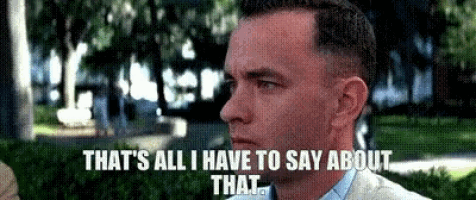
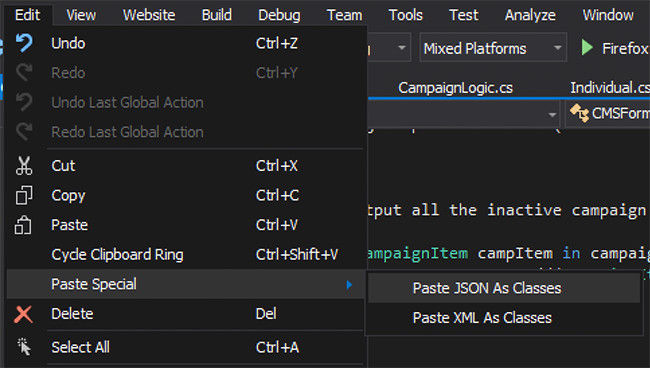
 When working on large projects whether it be websites or software applications, I like to try and make sure that settings from within my app/web configuration files are not only easily accessible within code, but also maintainable for future updates.
When working on large projects whether it be websites or software applications, I like to try and make sure that settings from within my app/web configuration files are not only easily accessible within code, but also maintainable for future updates.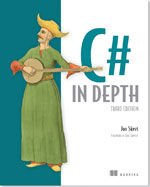 When working as a programmer, it's really easy to continue coding in the same manner you have done since you picked up a language and made your first program.
When working as a programmer, it's really easy to continue coding in the same manner you have done since you picked up a language and made your first program.


