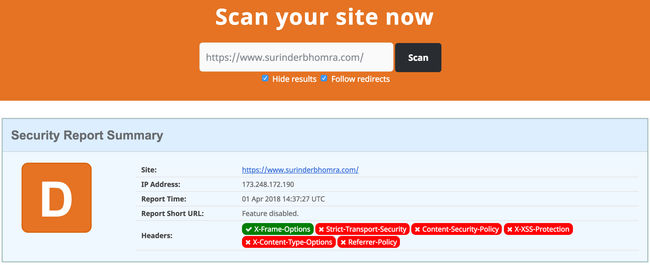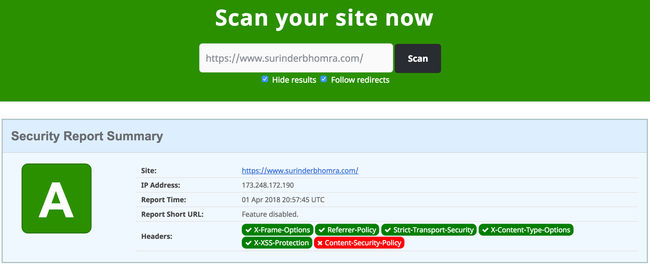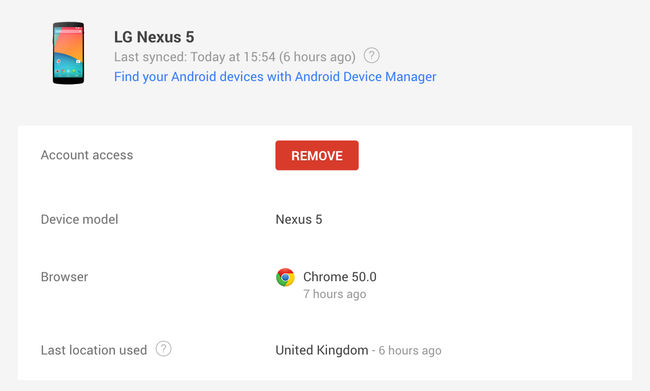I normally like my last blog post of the year to end with a year in review. In light of being in Tier 4 local restrictions, there isn't much to do during the festive period unlike previous years. So I have decided to use this time to tinker around with various tech-stacks and work my own site to keep me busy.
Whilst making some efficiency improvements under-the-hood to optimise my sites build and loading times, I randomly decided to check the security headers on securityheaders.com and to my surprise received a grade 'D'. When my site previously ran on the .NET Framework, I managed to secure things down to get graded an 'A'. I guess one of my misconceptions on moving to a statically-generated site is there isn't a need. How wrong I was.
A dev.to post by Matt Nield explains why static sites need basic security headers in place:
As you add external services for customer reviews, contact forms, and eCommerce integration etc., we increase the number of possible vulnerabilities of the application. It may be true that your core data is on accessed when you rebuild your application, but all of those other features added can leave you, your customers, and your organisation exposed. Being frank, even if you don't add external services there is a risk. This risk is easily reduced using some basic security headers.
Setting security headers on a Netlify hosted site couldn't be simpler. If like me, your site is built using GatsbyJS, you simply need to add a _headers file in the /static directory containing the following header rules:
/*
X-Frame-Options: DENY
X-XSS-Protection: 1; mode=block
Referrer-Policy: no-referrer
X-Content-Type-Options: nosniff
Content-Security-Policy: base-uri 'self'; default-src 'self' https: ; script-src 'self' 'unsafe-inline' https: ; style-src 'self' 'unsafe-inline' https: blob: ; object-src 'none'; form-action 'self' https://*.twitter.com; font-src 'self' data: https: ; connect-src 'self' https: ; img-src 'self' data: https: ;
Feature-Policy: geolocation 'self'; midi 'self'; sync-xhr 'self'; microphone 'self'; camera 'self'; magnetometer 'self'; gyroscope 'self'; fullscreen 'self'; payment 'self'
When adding a "Content-Security-Policy" header be sure to thoroughly re-check your site as you may need to whitelist resources that are loaded from a different origin. For example, I had to make some tweaks specifically to the "Content-Security-Policy" to allow embedded Tweets to render correctly.
My site is now back to its 'A' grade glory!