Generate Google Sitemap From A List of Url’s In A Text File
I had around 2000 webpage URL’s listed in a text file that needed to be generated into a simple Google sitemap.
I decided to create a quick Google Sitemap generator console application fit for purpose. The program iterates through each line of a text file and parses it to a XmlTextWriter to create the required XML format.
Feel free to copy and make modifications to the code below.
Code:
using System;
using System.Collections.Generic;
using System.Linq;
using System.Text;
using System.IO;
using System.Xml;
namespace GoogleSitemapGenerator
{
class Program
{
static void Main(string[] args)
{
string textFileLocation = String.Empty;
if (args != null && args.Length > 0)
{
textFileLocation = args[0];
}
if (!String.IsNullOrEmpty(textFileLocation))
{
string fullSitemapPath = String.Format("{0}sitemap.xml", GetCurrentFileDirectory(textFileLocation));
//Read text file
StreamReader sr = File.OpenText(textFileLocation);
using (XmlTextWriter xmlWriter = new XmlTextWriter(fullSitemapPath, Encoding.UTF8))
{
xmlWriter.WriteStartDocument();
xmlWriter.WriteStartElement("urlset");
xmlWriter.WriteAttributeString("xmlns", "http://www.sitemaps.org/schemas/sitemap/0.9");
while (!sr.EndOfStream)
{
string currentLine = sr.ReadLine();
if (!String.IsNullOrEmpty(currentLine))
{
xmlWriter.WriteStartElement("url");
xmlWriter.WriteElementString("loc", currentLine);
xmlWriter.WriteElementString("lastmod", DateTime.Now.ToString("yyyy-MM-dd"));
//xmlWriter.WriteElementString("changefreq", "weekly");
//xmlWriter.WriteElementString("priority", "1.0");
xmlWriter.WriteEndElement();
}
}
xmlWriter.WriteEndElement();
xmlWriter.WriteEndDocument();
xmlWriter.Flush();
if (File.Exists(fullSitemapPath))
Console.Write("Sitemap successfully created at: {0}", fullSitemapPath);
else
Console.Write("Sitemap has not been generated. Please check your text file for any problems.");
}
}
else
{
Console.Write("Please enter the full path to where the text file is situated.");
}
}
static string GetCurrentFileDirectory(string path)
{
string[] pathArr = path.Split('\\');
string newPath = String.Empty;
for (int i = 0; i < pathArr.Length - 1; i++)
{
newPath += pathArr[i] + "\\";
}
return newPath;
}
}
}
I will be uploading a the console application project including the executable shortly.

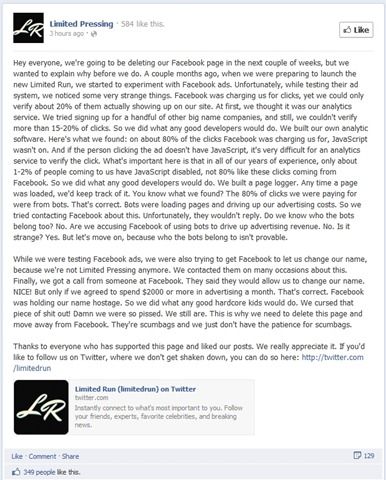
 If I need to login and authenticate a Facebook user in my ASP.NET website, I either use the Facebook Connect's JavaScript library or
If I need to login and authenticate a Facebook user in my ASP.NET website, I either use the Facebook Connect's JavaScript library or  Ever since I decided to expand my online presence, I thought the best step would be to have a better domain name. My current domain name is around twenty-nine characters in length. Ouch! So I was determined to find another name that was shorter and easier to remember.
Ever since I decided to expand my online presence, I thought the best step would be to have a better domain name. My current domain name is around twenty-nine characters in length. Ouch! So I was determined to find another name that was shorter and easier to remember.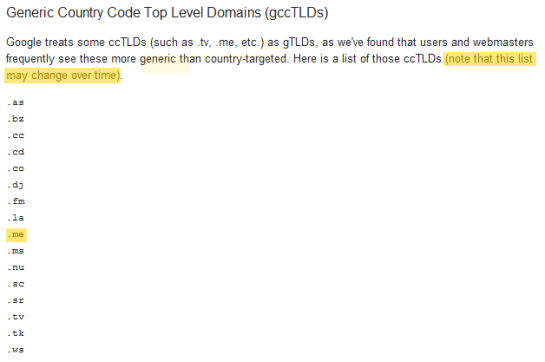
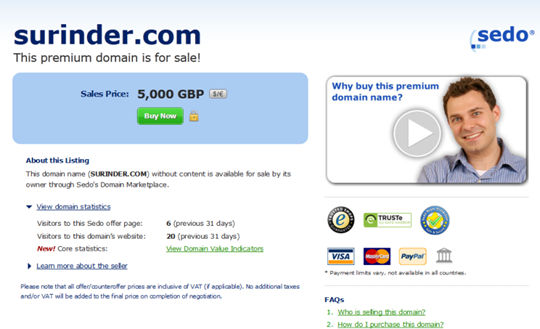
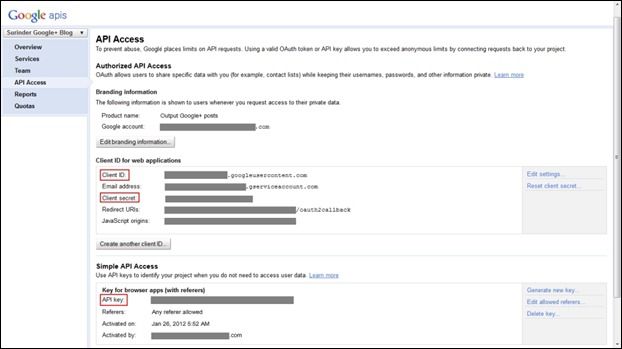
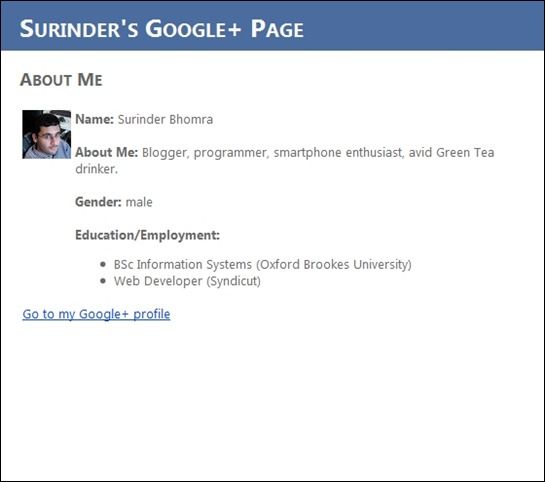
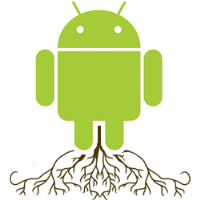 …if you want a true Android experience.
…if you want a true Android experience.


