After my last blog posting (Google Is Better Than I Thought!!!), one of my mates said that he was unable integrate the Google Sitemap facility to his Blogger.com blog since there we could not find a Sitemap file. You can create a Google Sitemap for your Blogger.com site by carrying out the following:
-
Login to your Google Sitemap account.
-
Soon as you login you will be able to add your blogger site. In my example, I am creating a fictitious blog called "someblog.blogsite.com".

-
Once you have added your new site you will get a message saying that your new site was added successfully.
-
Now you will need to verify that you are the owner of the blog you have submitted (you wouldn't want anybody to track your site would you? :-P). You have two options here. You can either use a HTML file (which cannot be used on Blogger blogs) or META tag. Select META tag.

- A unique META tag will be generated for you:

-
Login to your Blogger.com account and edit your Blog Template. Insert your generated META tag straight after the <head> tag and Save your template.
-
In the Google Sitemap account click on the "Verify" button and if everything goes to plan you will be able to create a Sitemap file.
-
Click on the "Sitemap" link from the left navigation and then click "Add Sitemap".
-
From the Drop Down List select "Add General Web Sitemap".

10) The Blogger RSS feed will be used as your Sitemap. So enter the full web address of your RSS feed. For example: http://someblog.blogsite.com/feeds/posts/ and press "Add General Web Sitemap" button.

That should be it. It may take up to 24 hours for Google to crawel through your blog depending on the amount of content on your site.
UPDATE:
It looks like there are 4 possibilities for referencing your Blogger Sitemap:
> someblog.blogsite.com/rss.xml
> someblog.blogsite.com/feeds/posts/full
> someblog.blogsite.com/feeds/posts/default?alt=rss
> someblog.blogsite.com/atom.xml

 I decide to test how well my site postings was being tracked on Google and I was quite surprised that my site had not been tracked for over a month, which meant that all my recent posts were not submitted to the search engine. However, I found that you can manually tell Google to update your website through XML sitemaps. Pretty much all well known blog formats have sitemaps functionality. For example,
I decide to test how well my site postings was being tracked on Google and I was quite surprised that my site had not been tracked for over a month, which meant that all my recent posts were not submitted to the search engine. However, I found that you can manually tell Google to update your website through XML sitemaps. Pretty much all well known blog formats have sitemaps functionality. For example, 
 !).
!).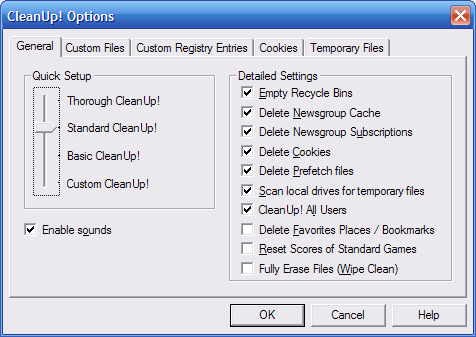
 Well this is my last post of 2007. Even though I have not made many posts since I started this blog, hopefully next year will give me more time to pad this blog out.
Well this is my last post of 2007. Even though I have not made many posts since I started this blog, hopefully next year will give me more time to pad this blog out.


