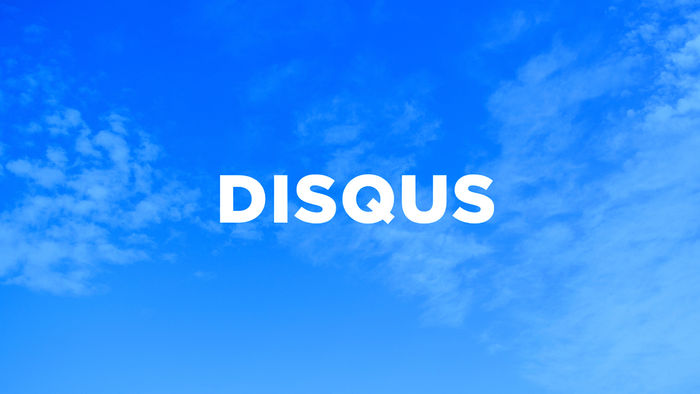Retrieve A Single YouTube Video in .NET
Back in 2009 I wrote a simple web application to output all videos uploaded from a user’s channel. Luckily, hardly anything has changed. Now you only need to register for a Developer Key and state an Application Name. You are no longer required to provide a Client ID.
This time round, I needed to output data onto my page from a single YouTube entry when a user pastes the URL of a YouTube video in one of my form fields.
using System;
using System.Linq;
using System.Text;
using Google.GData;
using Google.YouTube;
using Google.GData.Client;
namespace MyProject.Helpers.Common
{
public class YouTubeHelper
{
private static string YouTubeDeveloperKey = WebConfigurationManager.AppSettings["YouTubeDeveloperKey"].ToString();
private static string YouTubeAppName = WebConfigurationManager.AppSettings["YouTubeAppName"].ToString();
//Get YouTube video
public static Video YouTubeVideoEntry(string videoID)
{
YouTubeRequestSettings settings = new YouTubeRequestSettings(YouTubeAppName, YouTubeDeveloperKey);
YouTubeRequest request = new YouTubeRequest(settings);
//Link to the feed we wish to read from
string feedUrl = String.Format("http://gdata.youtube.com/feeds/api/videos/{0}", videoID);
Feed<Video> videoFeed = request.Get<Video>(new Uri(feedUrl));
return videoFeed.Entries.SingleOrDefault();
}
//Extract the YouTube ID from the web address.
public static string GetVideoID(string videoUrl)
{
Uri tempUri = new Uri(videoUrl);
string sQuery = tempUri.Query;
return System.Web.HttpUtility.ParseQueryString(sQuery).Get("v");
}
//Get required YouTube video information
public static YouTubeDetail GetVideoInformation(string url)
{
Video v = YouTubeVideoEntry(GetVideoID(url));
//Pass required YouTube information to custom class called YouTubeDetail
YouTubeDetail vDetail = new YouTubeDetail();
vDetail.ID = v.VideoId;
vDetail.Title = v.Title;
vDetail.Description = v.Description;
return vDetail;
}
}
}
Hopefully, my “YouTubeHelper” class is easy to follow. All you need to use is the “GetVideoInformation()” method by simply passing a page link to where your YouTube video resides. At the moment only full YouTube URL’s are accepted not the short URL (http://youtu.be/).

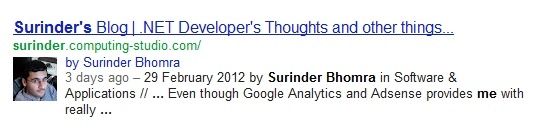
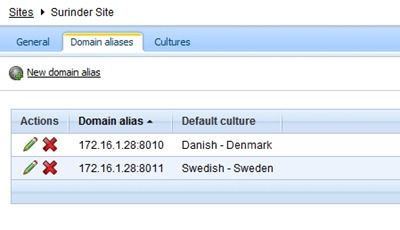
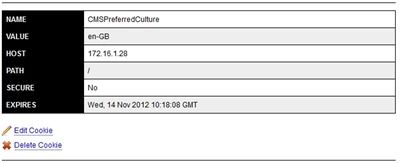
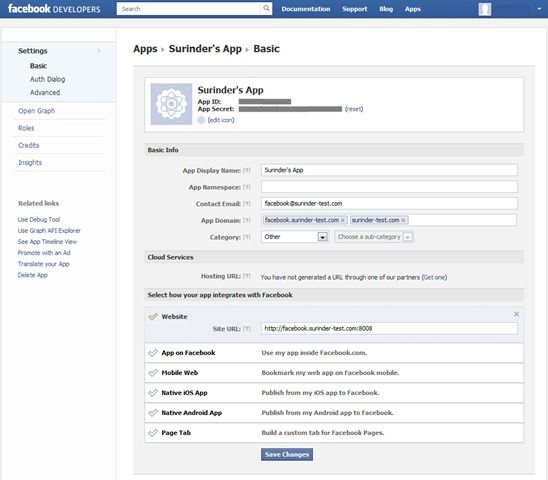

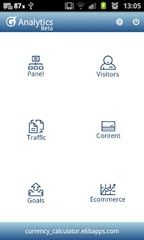
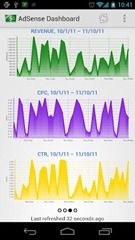
 Apologies for making a reference from the social-satire/sci-fi film that is RoboCop (1987) in my post title. It just had to be done when talking about some tool called RoboCopy. For those who aren’t aware of what RoboCopy is, where have you been? In all honesty, I myself never heard of it until a few days ago.
Apologies for making a reference from the social-satire/sci-fi film that is RoboCop (1987) in my post title. It just had to be done when talking about some tool called RoboCopy. For those who aren’t aware of what RoboCopy is, where have you been? In all honesty, I myself never heard of it until a few days ago. After blogging under the “computing-studio.com” domain name for around 4 years, I think its time for a new chapter in my online presence. Last Friday I decided to buy a new domain name called
After blogging under the “computing-studio.com” domain name for around 4 years, I think its time for a new chapter in my online presence. Last Friday I decided to buy a new domain name called