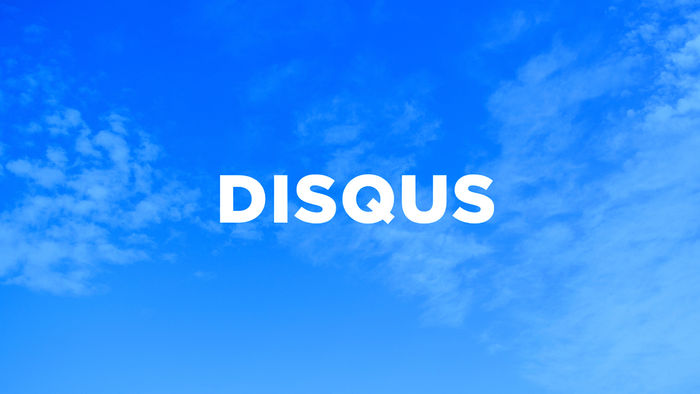Being a fellow Web Developer, you would probably agree with me when I say that the “Refresh” button is the most used button in your browser. I can’t even consider about counting the amount of times I hit the “Refresh” button while creating a web page.
Being a fellow Web Developer, you would probably agree with me when I say that the “Refresh” button is the most used button in your browser. I can’t even consider about counting the amount of times I hit the “Refresh” button while creating a web page.
On the odd occasion when I am having a really bad day and nothing seems to be going my way. I am bound to be irritated even further because my browser is being really stupid and does not allow me to see the changes I have made to a web page I am working on. Its almost like the browser is trying to mock me and make my web developing life and living HELL!!!!!
So I carry out the following methods to get my page to refresh.
Force Refresh
In many cases in order to see changes on your page you would press the “Refresh” button (or F5), which simply reloads the page without clearing the cache. So you will have to carry out a Force Refresh by pressing Ctrl + F5.
Clearing Cache In Settings
If the Force Refresh does not work. You will have to carry out some serious cleaning by going into the browser settings.
- Mozilla FireFox – Tools > Options > Privacy > Private Data section > Settings
- Microsoft Internet Explorer – Tools > Internet Options > Temporary Files > Delete Temporary Files
Adding “?” To End of The WEB address
This is probably my most favourite method of ensuring a page you are viewing is not cached. All you need to do is add a “?” to the end of the web address. For example:
?
The browser thinks that you are requesting a new page. This works great if all else fails! You can even add another “?” to the end of the web address to carry out another non-cached refresh.






 I decide to test how well my site postings was being tracked on Google and I was quite surprised that my site had not been tracked for over a month, which meant that all my recent posts were not submitted to the search engine. However, I found that you can manually tell Google to update your website through XML sitemaps. Pretty much all well known blog formats have sitemaps functionality. For example,
I decide to test how well my site postings was being tracked on Google and I was quite surprised that my site had not been tracked for over a month, which meant that all my recent posts were not submitted to the search engine. However, I found that you can manually tell Google to update your website through XML sitemaps. Pretty much all well known blog formats have sitemaps functionality. For example,