Upgrading to Kentico 8.x? Some Important Steps To Not Overlook
- Published on
- -4 min read
There are many things that impress me about Kentico, especially when I compare my experiences to other CMS providers from previous walks of life. But the one thing that impresses me above all is how easy the guys at Kentico make upgrading to newer versions of their CMS platform. So I wasn't daunted when I had the job to upgrade a site from Kentico 5.5 all the way up to 8.2.
Everything went smoothly. I was in the last leg of the upgrade process where the site had been upgraded to version 7 and was about to make the transition to 8. At this point, I started encoutering issues...
Upgrading from version 7 to 8 alone is a very big jump and you will find that getting your site fully functional will require more effort than all the previous upgrades combined - depending on the size and complexity of your Kentico instance. Take a look at the "Upgrade Overview" section in the Kentico upgrade documentation for a list of important changes.
I decided to list some quite important steps based upon information I have collated from issues others have experienced as well as key points covered within the Kentico Upgrade documentation. Following the points listed below resolved my upgrade issues, so it will more than likely help you too.
1) Clear Browser Cache
After each upgrade, remember to always clear your browser of all temporary files stored in cache and old cookies prior to logging into the Administration Area. Otherwise you will more than likely see a mish-mash of old/new graphical elements, as well as an Internal Server Error popup.
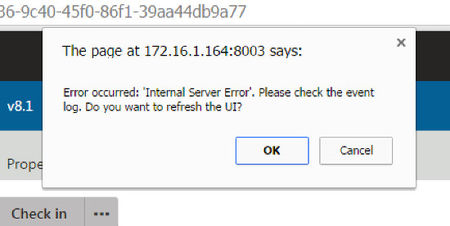
2) Run The Site After Each Upgrade
This is something I've had a tendency to forget. It is imperative that you run the site after each upgrade before moving onto the next, since Kentico requires code to be executed as well as database tasks.
3) Update Macro Signatures
This is an easy one. You'll probably see a bunch of Macro security errors in Kentico's Event Log post upgrade like these:
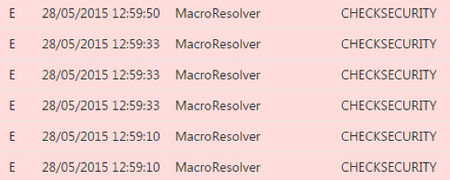
Luckily, this is easily resolved by simply updating the macro signatures in the System > Macros > Signatures area of within the CMS Administration.

The system then resigns all macros. The new security signatures of all macros contain the username of your administrator account.
4) Re-save All Page Types
This is a strange one. For some odd reason, I experienced the same Internal Server Error popup message when logged into the CMS as described in point 1. In addition, I found when attempting to navigate directly to the website, I would get an Object not set to an instance of an object.NET error whenever a "DocumentContext.CurrentDocument" call was made.
So I decided to randomly try something Kentico master Juraj suggested from one of his forum responses, which was to add and then remove a field from a document type. Instead, I just went to the Field section of each Page Type and clicked the "Save" button.
I have no idea what difference this makes within the Kentico setup but this seems to do the trick.
5) Custom Modules Created In Version 7
If you have developed any custom modules, ensure you have marked them as "custom" before upgrading to version 8. I had numerous upgrade failures when Kentico Installation Manager was trying to upgrade the database. The error occurred in the CMS_UIElement table due to duplicated Element Resource ID's.
You can mark your custom module as "custom" in version 7 by going to: Site Manager > Development > Modules > Your Custom Module > User Interface.
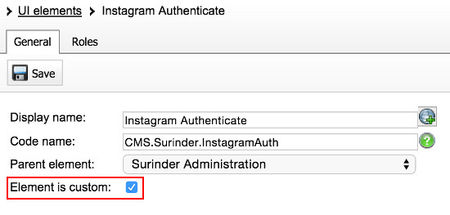
6) Check Data & DB Versions
After you have run an upgrade for each major version (6.0, 7.0, 8.0, 8.2), make sure you run the following SQL query against your Kentico database:
SELECT
KeyName, KeyValue
FROM
CMS_SettingsKey
WHERE
KeyName IN ('CMSDBVersion', 'CMSDataVersion')
If both values for "CMSDBVersion" and "CMSDataVersion" are the same, you know the upgrade has successfully completed and you're on the right track. When I made my first attempt to upgrade a site from 7 to 8, I found the Data Version was 7.0 and the DB Version was 8.2. Not good.
Useful Links
Before you go...
If you've found this post helpful, you can buy me a coffee. It's certainly not necessary but much appreciated!
Leave A Comment
If you have any questions or suggestions, feel free to leave a comment. Your comment will not only help others, but also myself.

