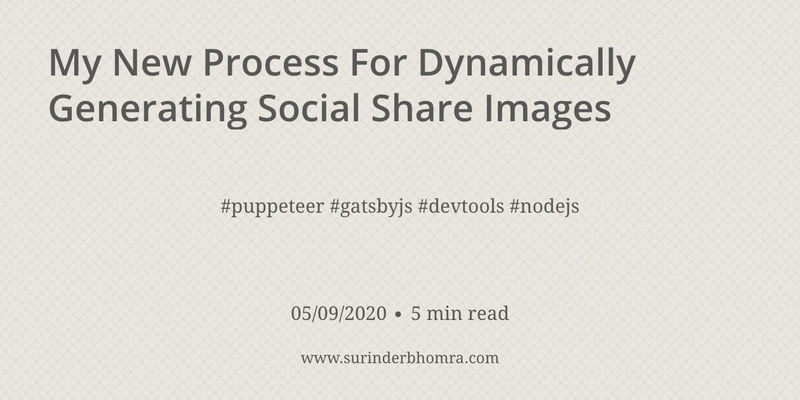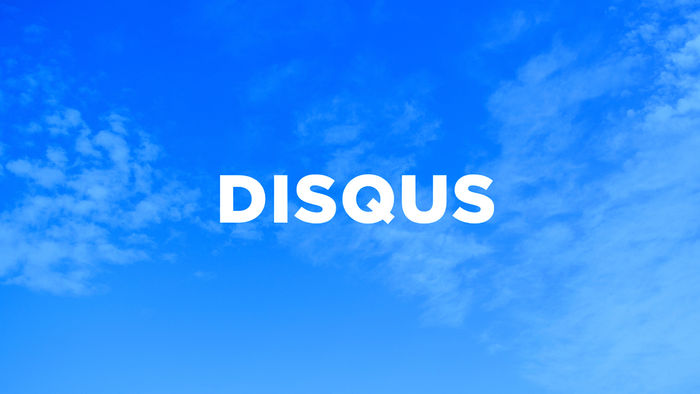Another day, another ASP.NET Core error... This time relating to JSON not being parsable. Like the error I posted yesterday, this was another strange one as it only occurred within an Azure environment.
Let me start by showing the file compilation error:
Application '/LM/W3SVC/144182150/ROOT' with physical root 'D:\home\site\wwwroot\' hit unexpected managed exception, exception code = '0xe0434352'. First 30KB characters of captured stdout and stderr logs:
Unhandled exception. System.FormatException: Could not parse the JSON file.
---> System.Text.Json.JsonReaderException: '0x00' is an invalid start of a value. LineNumber: 0 | BytePositionInLine: 0.
at System.Text.Json.ThrowHelper.ThrowJsonReaderException(Utf8JsonReader& json, ExceptionResource resource, Byte nextByte, ReadOnlySpan`1 bytes)
at System.Text.Json.Utf8JsonReader.ConsumeValue(Byte marker)
at System.Text.Json.Utf8JsonReader.ReadFirstToken(Byte first)
at System.Text.Json.Utf8JsonReader.ReadSingleSegment()
at System.Text.Json.Utf8JsonReader.Read()
at System.Text.Json.JsonDocument.Parse(ReadOnlySpan`1 utf8JsonSpan, Utf8JsonReader reader, MetadataDb& database, StackRowStack& stack)
at System.Text.Json.JsonDocument.Parse(ReadOnlyMemory`1 utf8Json, JsonReaderOptions readerOptions, Byte[] extraRentedBytes)
at System.Text.Json.JsonDocument.Parse(ReadOnlyMemory`1 json, JsonDocumentOptions options)
at System.Text.Json.JsonDocument.Parse(String json, JsonDocumentOptions options)
at Microsoft.Extensions.Configuration.Json.JsonConfigurationFileParser.ParseStream(Stream input)
at Microsoft.Extensions.Configuration.Json.JsonConfigurationFileParser.Parse(Stream input)
at Microsoft.Extensions.Configuration.Json.JsonConfigurationProvider.Load(Stream stream)
--- End of inner exception stack trace ---
at Microsoft.Extensions.Configuration.Json.JsonConfigurationProvider.Load(Stream stream)
at Microsoft.Extensions.Configuration.FileConfigurationProvider.Load(Boolean reload)
--- End of stack trace from previous location where exception was thrown ---
at Microsoft.Extensions.Configuration.FileConfigurationProvider.HandleException(ExceptionDispatchInfo info)
at Microsoft.Extensions.Configuration.FileConfigurationProvider.Load(Boolean reload)
at Microsoft.Extensions.Configuration.FileConfigurationProvider.Load()
at Microsoft.Extensions.Configuration.ConfigurationRoot..ctor(IList`1 providers)
at Microsoft.Extensions.Configuration.ConfigurationBuilder.Build()
at Microsoft.Extensions.Logging.AzureAppServices.SiteConfigurationProvider.GetAzureLoggingConfiguration(IWebAppContext context)
at Microsoft.Extensions.Logging.AzureAppServicesLoggerFactoryExtensions.AddAzureWebAppDiagnostics(ILoggingBuilder builder, IWebAppContext context)
at Microsoft.Extensions.Logging.AzureAppServicesLoggerFactoryExtensions.AddAzureWebAppDiagnostics(ILoggingBuilder builder)
at Microsoft.AspNetCore.Hosting.AppServicesWebHostBuilderExtensions.<>c.<UseAzureAppServices>b__0_0(ILoggingBuilder builder)
at Microsoft.Extensions.DependencyInjection.LoggingServiceCollectionExtensions.AddLogging(IServiceCollection services, Action`1 configure)
at Microsoft.AspNetCore.Hosting.WebHostBuilderExtensions.<>c__DisplayClass8_0.<ConfigureLogging>b__0(IServiceCollection collection)
at Microsoft.AspNetCore.Hosting.HostingStartupWebHostBuilder.<>c__DisplayClass6_0.<ConfigureServices>b__0(WebHostBuilderContext context, IServiceCollection services)
at Microsoft.AspNetCore.Hosting.HostingStartupWebHostBuilder.ConfigureServices(WebHostBuilderContext context, IServiceCollection services)
at Microsoft.AspNetCore.Hosting.GenericWebHostBuilder.<.ctor>b__5_2(HostBuilderContext context, IServiceCollection services)
at Microsoft.Extensions.Hosting.HostBuilder.CreateServiceProvider()
at Microsoft.Extensions.Hosting.HostBuilder.Build()
at Site.Web.Program.Main(String[] args) in C:\Development\surinder-main-website\Site.Web\Program.cs:line 11
Process Id: 2588.
File Version: 13.1.20169.6. Description: IIS ASP.NET Core Module V2 Request Handler. Commit: 62c098bc170f50feca15916e81cb7f321ffc52ff
The application was not consuming any form of JSON as part of its main functionality. The only JSON being used were three variations of appsettings.json - each one for development, staging and production. So this had to be the source of the issue. The error message also confirmed this as Program.cs was referenced and it’s at this point where the application startup code is run.
My first thought was I must have forgotten a comma or missing a closing quote for one of my values. After running the JSON through a validator, it passed with flying colours.
Solution
After some investigation, the issue was caused by incorrect encoding of the file. All the appsettings.json files were set to "UTF-8" and as a result, possibly causing some metadata to be added stopping the application from reading the files. Once this was changed to "UTF-8-BOM" through Notepad++ everything worked fine.