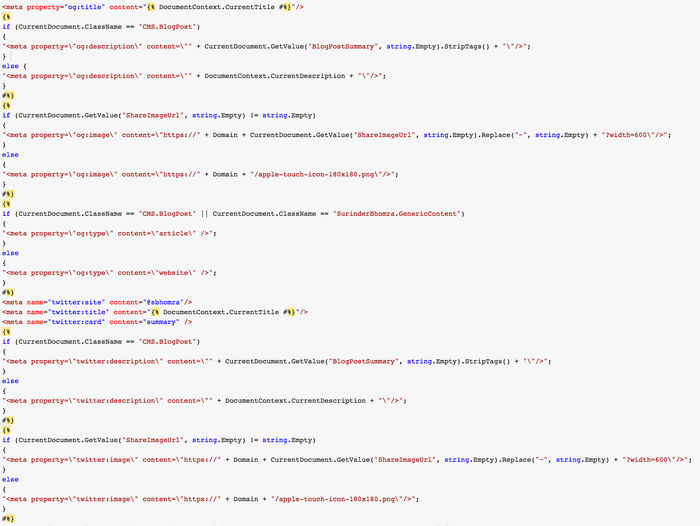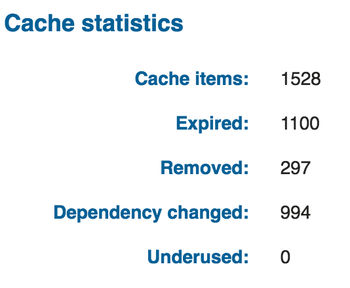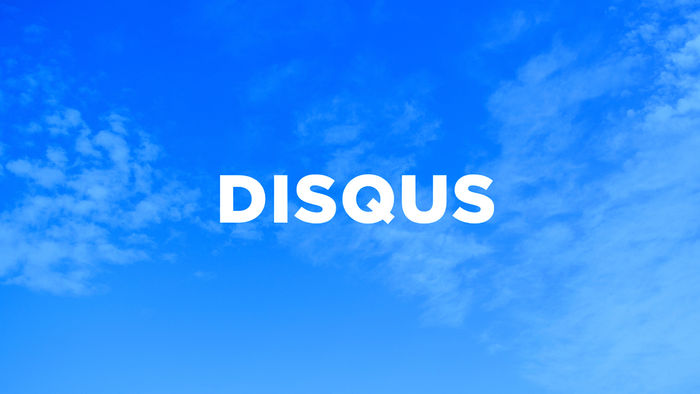Kentico Cloud: Custom MVC Cache Attribute
I decided to write this blog post after one of my fellow Kentico Cloud developer Matt Nield tweeted the following last week:
So happy to see this coming to Kentico Cloud! The amount to times I yearned for something I could use to clear cache!
— Surinder Bhomra (@SurinderBhomra) July 13, 2017
Webhook capability is something I have been yearning for since I built my first Kentico Cloud project and this feature cannot come soon enough! It will really take the Kentico Cloud headless CMS integration within our applications to the next level. One of the main things I am looking forward to is using webhooks is to develop a form of dependency caching, so when content is updated in Kentico Cloud, the application can reflect these changes.
In fact, I am so excited to have this feature in my hands for my caching needs, I have already started developing something I could potentially use in time for the Q3 2017 release - should be any time now.
As we all know, to not only improve overall performance of your application as well as reducing requests to the Kentico Cloud API, we are encouraged to set a default cache duration. There is documentation on the different routes to accomplish this:
- Controller-level - using OutputCache attribute
- CachedDeliveryClient class - provided by the Kentico Cloud Boilerplate that acts as a wrapper around the original DeliveryClient object to easily cache data returned from the API for a fixed interval.
I personally prefer caching at controller level, unless the application is doing something very complex at runtime for manipulating incoming data. So in the mean time whilst I wait for webhook functionality to be released, I decided to create a custom controller attribute called "KenticoCacheAttribute", that will only start the caching process only if the application is not in debug mode.
using System;
using System.Collections.Generic;
using System.Linq;
using System.Web;
using System.Web.Mvc;
namespace Site.Web.Attributes
{
public class KenticoCacheAttribute : OutputCacheAttribute
{
public KenticoCacheAttribute()
{
Duration = HttpContext.Current.IsDebuggingEnabled ? 0 : int.Parse(ConfigurationManager.AppSettings["KenticoCloud.CacheDuration"]);
}
}
}
The "KenticoCacheAttribute" inherits the OutputCacheAttribute class, which gives me additional control to when I'd like the caching process to happen. In this case, the cache duration is set within the web.config.
I found the one main benefit of my custom controller attribute is that I will never forget to start caching pages on my website when it comes to deployment to production, since we never want our website to have debugging enabled unless we're in a development environment. This also works the other way. We're not too concerned about caching in a development environment as we always want to see changes in incoming data straight away.
The new cache attribute is used in the exact same approach as OutputCacheAttribute, in the following way:
[Route("{urlSlug}")]
[KenticoCacheAttribute(VaryByParam = "urlSlug")]
public async Task<ActionResult> Detail(string urlSlug)
{
// Do something...
return View();
}
This is a very simple customisation I found useful through my Kentico Cloud development.
The custom attribute I created is just the start on how I plan on integrating cache managment for Kentico Cloud applications. When webhook capability is released, I can see further improvements being made, but may require a slightly different approach such as developing a custom MVC Action Filter instead.