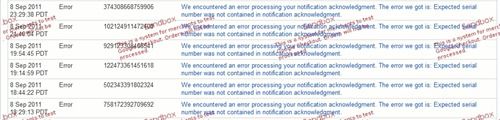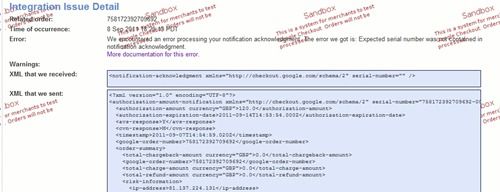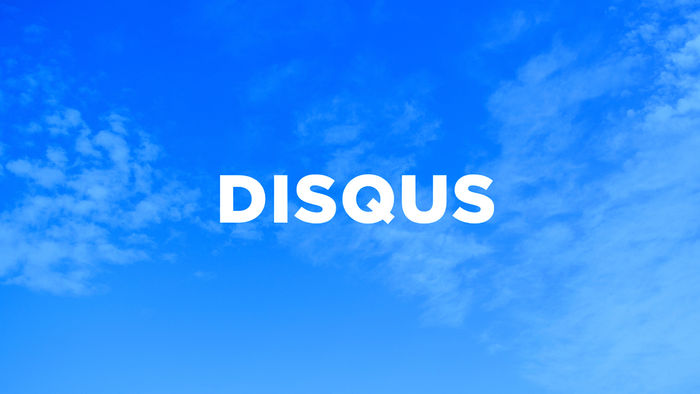My Alienware m11x Review
 On hearing Dell have officially acknowledged there is an issue with all Alienware M11x screen hinges (duh!) regardless of warranty status, I decided to write a belated review on my experience of owning this very laptop.
On hearing Dell have officially acknowledged there is an issue with all Alienware M11x screen hinges (duh!) regardless of warranty status, I decided to write a belated review on my experience of owning this very laptop.
After having a Dell XPS M1210 since 2007, I thought it was about time I looked for a more substantial piece of kit. I believe I still would have been completely happy with my M1210 to this very day if it wasn’t for the dependence of 64 bit architecture on some key software applications I use.
The thing that really impressed me about the m11x was the portability factor. It really is quite a marvel on how the guys at Dell managed to pack so much high spec goodness in such as small light-weight package. I decided to go all out on my laptop specification. As my Dad has always told me: “Always get the best for the time”, especially since technology progresses so fast nowadays and you want your piece of kit to last as long as it can. Very wise my old man!
So my specification is as follows:
- Processor: Intel i7 1.5Ghz (overclockable to 2.6Ghz)
- RAM: 8GB
- Hard Disk Drive: 320GB
- 2GB nVidia Geforce GT 540M Graphics Card
- Flashy lights!!! (as standard)
All this for around the £1000 mark. Not bad considering I paid in excess of over £1200 for my old Dell XPS laptop and I was getting quite a lot for my money compared to other gaming machines on the market. A laptop with this setup doesn’t fail to impress when it comes to Windows Experience ratings:
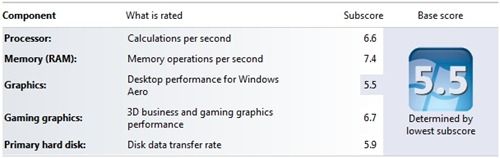
The experience rating is based on a non-overclocked processor running at 1.5Ghz. I will be interested to see how the rating fairs when the processor has been overclocked…soon as I figured out how to do this.
The Good, The Bad and The Ugly
The Good
Aside from the form factor, the Alienware M11x manages to pack a real punch when performing any task. From opening Notepad (lol!) to playing the most performance and graphic hungry games. I will admit, I am not much of a gamer but my experiences with playing Dirt 3 has been absolutely phenomenal especially with compared to its console counterparts. The icing on the cake has to be playing games externally through a High Definition TV via HDMI.
The cool customisations and light effects you can make to the keyboard, front and logo lights will satisfy the inner geek. A really nice touch to keep your hardware looking different.
The build quality is similar to what I’d expect from Dell. The good and bad. The matte black soft-touch finish allows the laptop to be somewhat scratch resistant and not much of a finger-print magnet compared to earlier editions of the M11x. All panels and covers are rock solid and all sockets and ports are nice and grippy!
Battery life is greatly increased thanks to the nVidia Optimus switchable graphics, which automatically detects if the application you are running needs full graphics power. I manage to get around 5 hours battery life through general use.
The Bad
Only a minor gripe based on my personal preferences is there is no hard drive status light. My previous Dell laptop had this status light to show me how much my disk drive is working. Useful if your computer is locking up.
It would be nice to have an additional powered USB socket to charge more than one appliance when my Alienware is switched off.
The Synaptics touchpad is as responsive as all the other touchpad’s I’ve used in the past. So no issue there. I am just not too keen on the honeycomb textured surface. The finger doesn’t glide as fluidly as I would have liked.
The Ugly
The well known issue I stated at the beginning of my post – faulty screen hinge. I had known that there have been numerous issues with the hinges even before I made my purchase. You would have thought by the third iteration of the M11x this issue would have been solved by now. Unfortunately, it hasn’t.
The problem I have been experiencing from day one is the keyboard touching the screen when the lid is closed. This has resulted in marks on various points on my screen. Unfortunately, by the time I noticed the damage was done. It seems that the keys on the keyboard are not aligned correctly with the base of the unit.
I will be sure to get both screen and hinges replaced.
Conclusion
Overall, I'm really pleased with the laptop. My only gripe is the hinge issue ruining my screen.