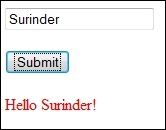How to Change Site Name In SharePoint 2003 URL
In SharePoint 2003, you will notice when you change the name of a site, the change is not reflected in the intranet URL. Modifying the site name within “Site Settings” will only change the title that is displayed when you visit the site.
You have two options to change the site name you see in the URL:
- Delete and recreate your site.
- Backup your current site and restore content elsewhere on the intranet.
You really wouldn’t want to consider the first option if your SharePoint site currently stores high volume of information. The best option would be to carry out a backup and restore using SharePoint’s “stsadm” command prompt. The time it takes to run the backup and restore process will entirely depend on the size of your site.
So here’s the scenario. We have an intranet that currently contains a site called “InsuranceClaims”. However, this site needs to add additional data relating to employee health schemes. The site name in the web address needs to be renamed to “InsuranceAndHealthClaims”. In order to make this change, the following needs to be carried out:
- Backup the “InsuranceClaims” site using the stsadm backup command. The site has been backed up to a file called insurancebackup.bak.
stsadm.exe -o backup -url http://intranet.computing-studio.com/sites/insuranceclaims -filename C:\insurancebackup.bak
- Create a new site called “InsuranceAndHealthClaims” from the SharePoint intranet.
- Restore the contents of the backup to the new site using the stsadm restore command.
stsadm.exe -o restore -url http://intranet.computing-studio.com/sites/insuranceandhealthclaims -filename C:\insurancebackup.bak
Providing all goes well when you run the backup and restore stsadm commands, you should get a “Operation completed successfully” message.